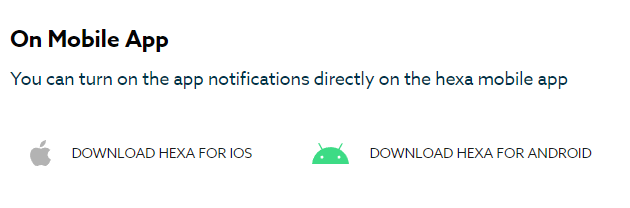The User Settings can be accessed by selecting the user (Initials) profile in the top right of the screen and then selecting Settings. There are various options that can be changed or updated using the settings including your Basic Information, Account Information, Preferences and Alert Notifications. There are also links to access the Mobile app for both iOS and Android.
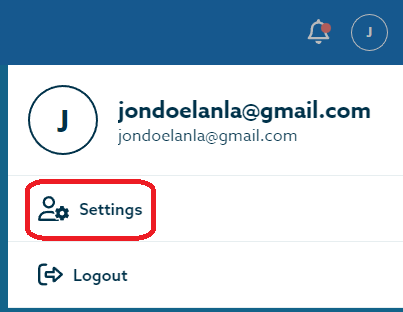
Basic Information
Allows the user to change their User Name
Account Information
Allows the user to change their email account password. The user cannot change their email address.
Change your password:
- Select Account Information
- Enter your current password
- Enter your new password and confirm the same password
- Select Save
Preferences
Allows the user to change their account language to English or French and change the timezone to their local time zone.
Change Language:
- Select Preferences
- Select English or French
- Select Save
Change TimeZone:
- Select Preferences
- Select the preferred time zone
- Select Save
Alert Notifications
Allows the user to enable / disable Alert notifications to be sent to the personal email set under the account information.
To Enable Alert notifications:
- Select Alert Notifications
- Select by Email (you can switch them on or off here)
- Select Save.
Mobile Apps
Gives the user a quick location to download Hexia for both iOS and Android devices. The apps are also available for download via searching them in the Apple App Store or the Google Play Store (for Android).