You can manage your services directly from Hexia.local and publish them on your Google Business Profile. You can add, edit, or delete services with descriptions and prices, allowing customers to clearly see what you offer on Google.
Steps
- Log in to Hexia.local.
- In the Points of Service menu, open the branch for which you want to modify or add services.
- Go to the Subscribed Directories tab and locate the Google line. Click the Edit button on the far right.
- In the Services per Category section, you’ll find your main category followed by your secondary categories.
- Click on the category where you want to add services, then click the pencil icon on the right to edit or add services.
- Configure services for each category defined for your locations.
Services by Category (Google Default)
Google provides a predefined list of services based on your business category (e.g., Medical Spa, Salon, Restaurant, etc.).
The Services per Category section displays these Google “default” suggestions. These services are available in multiple user languages depending on the user’s settings.
- Check or uncheck the services that actually apply.
- You can select as many services as you like.
- When you check a service, a $ sign appears on the right. By clicking this icon, you can add a price for the service.
- Save your changes.
- To remove a service, simply uncheck the box.
Custom Services
If Google’s default options aren’t sufficient, you can add your own custom services with personalized labels. These labels can only be entered in one language, so choose according to the dominant language of your branch’s market. Optionally, you can also add a price.
- Click + Add custom service to create a new service.
- Enter the service name in EN OR FR.
- Enter the service name in the first box and the service description in the second box.
- (Optional) Click the $ icon to assign a price and specify the amount/currency.
- Click Save to publish your changes to Google.
- To delete a service, click the trash can icon.