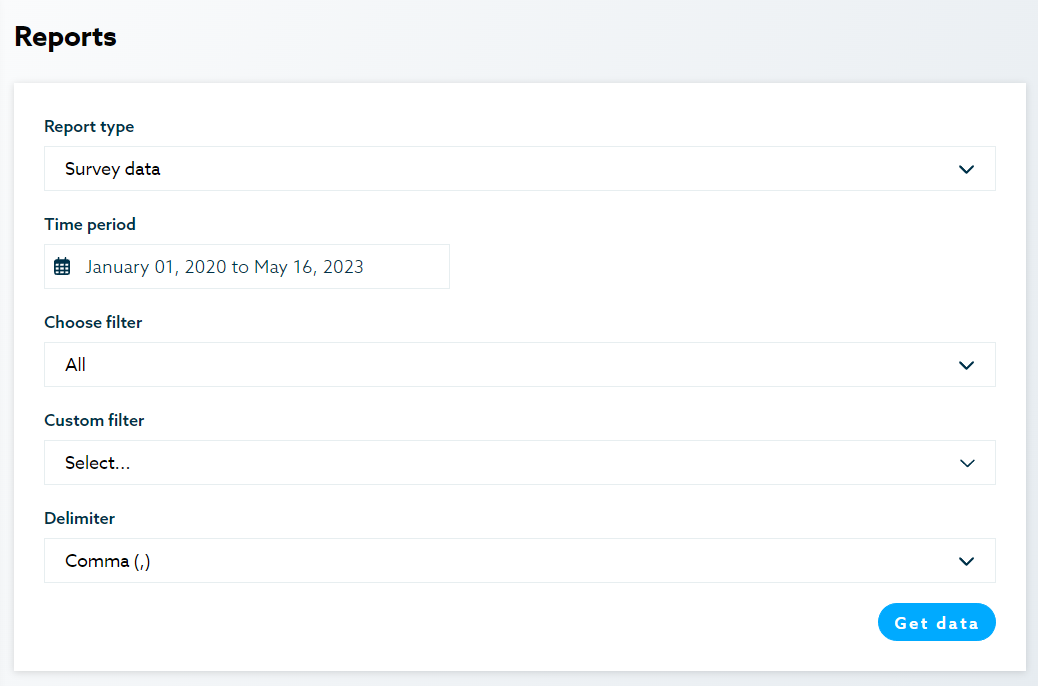The Reports tab offers various reports in CSV and PDF format based on the chosen period and the filter(s) you have defined on the platform:
- Success rate per question
- Newsletter subscribers list
- Connection ratio
- Raw survey data
- Survey data
- Choose the delimiter
The reports
1. Success rate per question
The success rate per question report delivers the response rate for each survey question, i.e. the percentage of respondents who selected a specific response option so that you can export the success rate per question for all branches.
2. Newsletter subscriber list
What’s this list?
The newsletter subscriber list contains the email addresses of all survey respondents who have agreed to subscribe to the company newsletter. The list of subscribers allows the company to increase its audience and possibly generate new prospects.
3. Connection ratio
The connection report provides a connection status per user for the selected period, i.e., the number of times a user has logged in to the Hexa system. This will allow you to export the list of people who have logged in, including the number of times and the duration of the connection.
4. Raw survey data
This consists of the raw survey data extracted for the selected period in Excel format, including questions that are not visible by branches.
5. Survey data
What’s survey data?
It’s the Excel data file that contains each respondent’s responses, the grouping data (city, branch, etc.) and the unique survey code (idResponse). Unlike the Raw Survey Data file, which contains only the response option codes, the Survey Data file includes the code and label for each response option (e.g., 1_Yes, 2_No). This report provides an additional level of detail for each of the questionnaire’s.
6. Choose the delimiter
What’s a delimiter?
Choosing the delimiter allows you to download the correct format of the report based on your device’s default language. Please select “ . “ if your default language is English and “ ; “ if your default language is French.
In order to choose the report types just select the Report Type drop down, furthermore there’s the option to select the date, choose the particular filter you want in the report as well as the custom filter (if the project has a custom filter set) and choose the Delimiter.