Automatic responses let you reply to reviews with a preset message after a set delay. This saves time, keeps your presence consistent, and ensures a unified tone.
1. Subscription (Admin)
⚡ Must be enabled first to make the other settings (Service Location, Templates, Manual Response) accessible.
Who can activate: only users with Administrator access.
Scope: activation applies to all service locations of the organization.
Delay: it is possible to set a delay with the auto answer (in minutes) before the answer is posted.
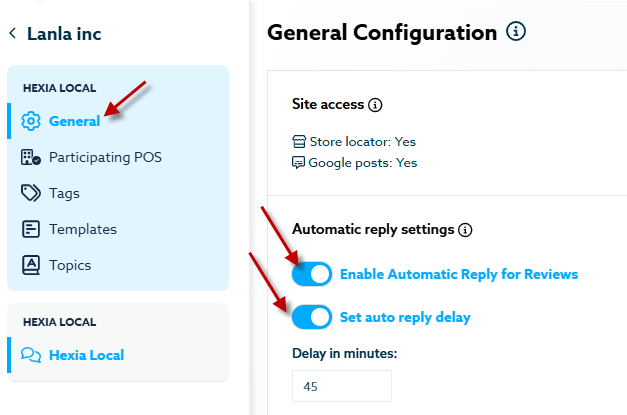
Important :
If auto-answer is not set at the Subscription level, the templates won’t be active and no automatic answer will be sent.
When you activate the auto-answer feature, a pop-up will be displayed for you to select if auto-answer will be activated to All Branches or not. If you select No, you will have to activate at the POS level, one location at a time.
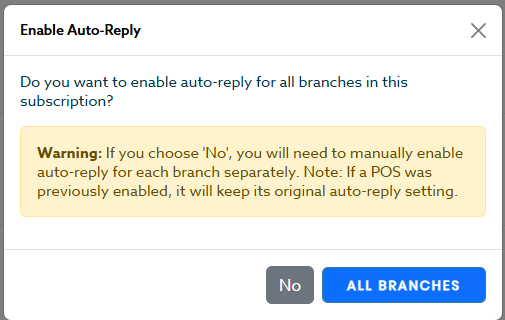
2. Point of service (PoS)
Each manager can decide whether the automatic reply is used for their service location.
Go to your settings and select Service Location in the menu at the bottom left.
Open the PoS page to be modified and check the button to enable or disable the automatic reply.
- Local switch: Enable automatic reply to reviews.
- Usefulness: adapt usage according to the reality of each establishment (some enable it, others prefer to reply manually).
3. Tag Configuration
🔗 To trigger an automated response when a tag is attributed to a template, please consult the article: « Reviews / Associate tags to Auto Answer ». This will explain how to associate your tags to templates to trigger responses.
The automatic reply to reviews is configured from the most global to the most local level: it allows you to standardize your responses while giving the necessary flexibility to field teams and specific cases.