Plan and publish an event linked to one or more of your POS. This section allows you to add:
• A title
• A description
• An image
• A start and end period
• A call-to-action button (optional)
Interface Settings
General
• Display language: choose the publication language (e.g., French, English).
• Published on: indicate the publication date and time, or enable the “Now” option.
Point of Service
• Add a point of service: button to associate the event with the chosen locations
• Select: choose one or more point of service where the event will be visible
Event
• Title: event name (mandatory field).
• Details: full description visible to the public.
• Image: add a visual to illustrate the event.
Dates
• Start date: beginning of the event (date and time).
• End date: end of the event (optional but recommended if the event lasts several days).
Add Button (CTA) Call to Action
Add a button visible to users:
• None
• Call
• Book
• Get directions
• Order
• Shop
• Learn more
• Sign up
Available Actions
• Preview: see a preview of the event before publishing.
• Cancel: close without saving.
• Add: save and publish the event.
✅ Note: the post must be submitted in order to be visible on Google.