View, edit, and analyze key information about your service locations, such as name, address, phone number, opening hours, attributes, and more.
⚠️ Some options may vary depending on your access level. For more details, see the article: Users – Permissions / Roles.
1. POS Filter
Use this tool to select or filter POS (or branches) based on multiple criteria to display or work with the corresponding data.
- List of POS: Allows you to select locations individually or by group (e.g., by division).
- Free-text search: Type a keyword (name, city, code, etc.) to search for a specific location.
- Filter tabs: Use the Province, City, Region, or Country tabs to refine results by geographic location.
2. Rating Filter
Allows you to sort service locations by their average review rating (by stars).
3. Reset Filters
Click this link to restore the default view and clear all active filters.
4. Export
At the top right of the page, you can export data using the following options:
- XLSX: Export in Excel format (.xlsx)
- CSV: Export in CSV format (.csv)
5. Bulk Update
Allows you to apply mass changes to multiple service locations at once.
Section: POS List
This section displays a table of all POS linked to your account. For each location, you can view essential details and access editing options.
Information:
- Code: Internal identifier for the service location
- Name: Name or location of the branch
- Address: Full address
- Total Reviews: Total number of reviews received
- Unanswered Reviews: Number of reviews still without a response
- Average Rating: Average rating received, as shown on your branch’s Google page (represented by stars)
- Automatic Review Response: Indicates whether this option is enabled (✔)
- Last Sync (if available): Date of the last data update
Edit a POS Click the pencil icon to the right of a row to open and edit the location’s details (e.g., name, contact information, opening hours, attributes, etc.).